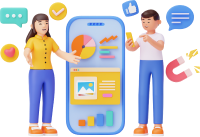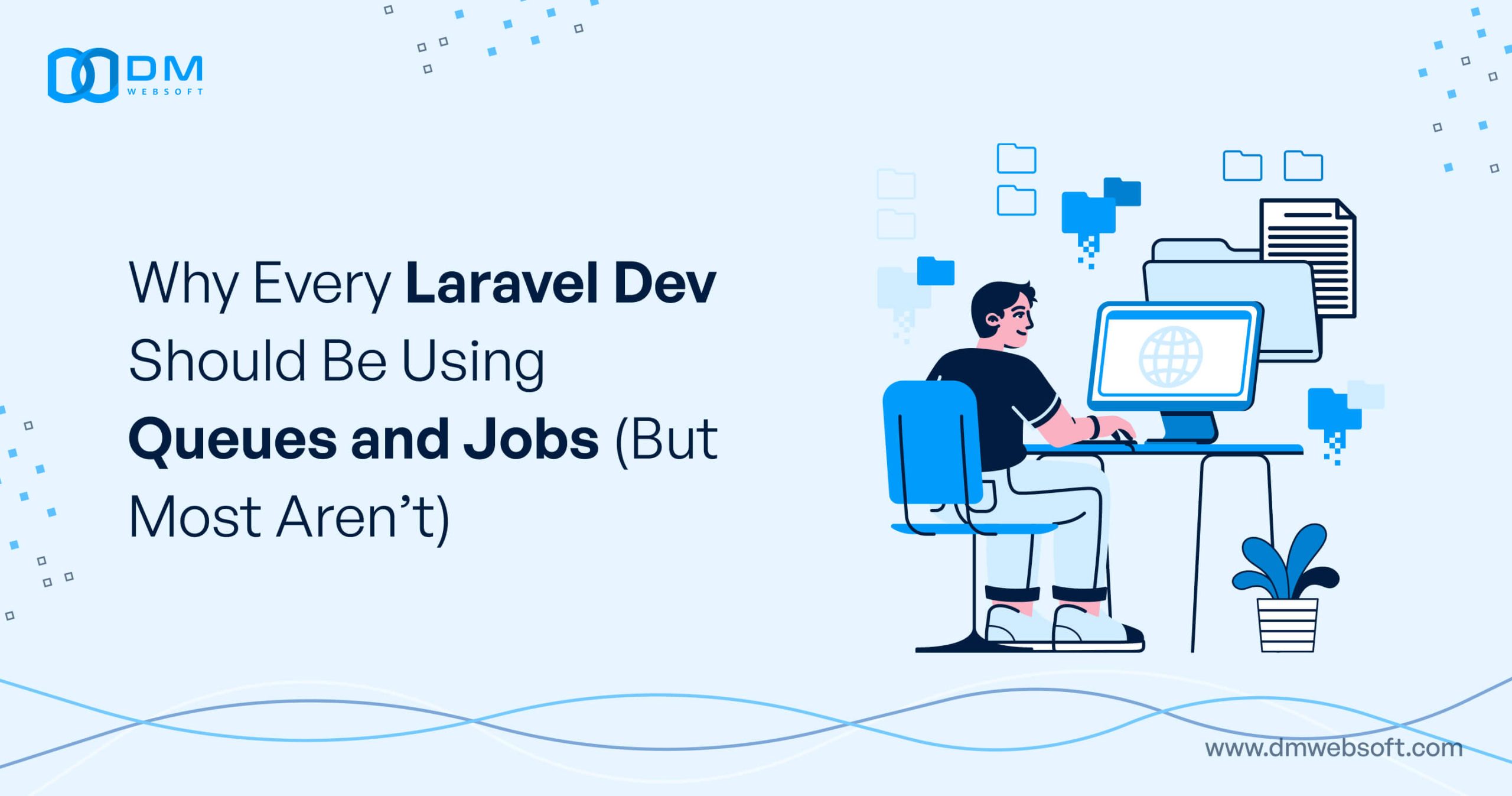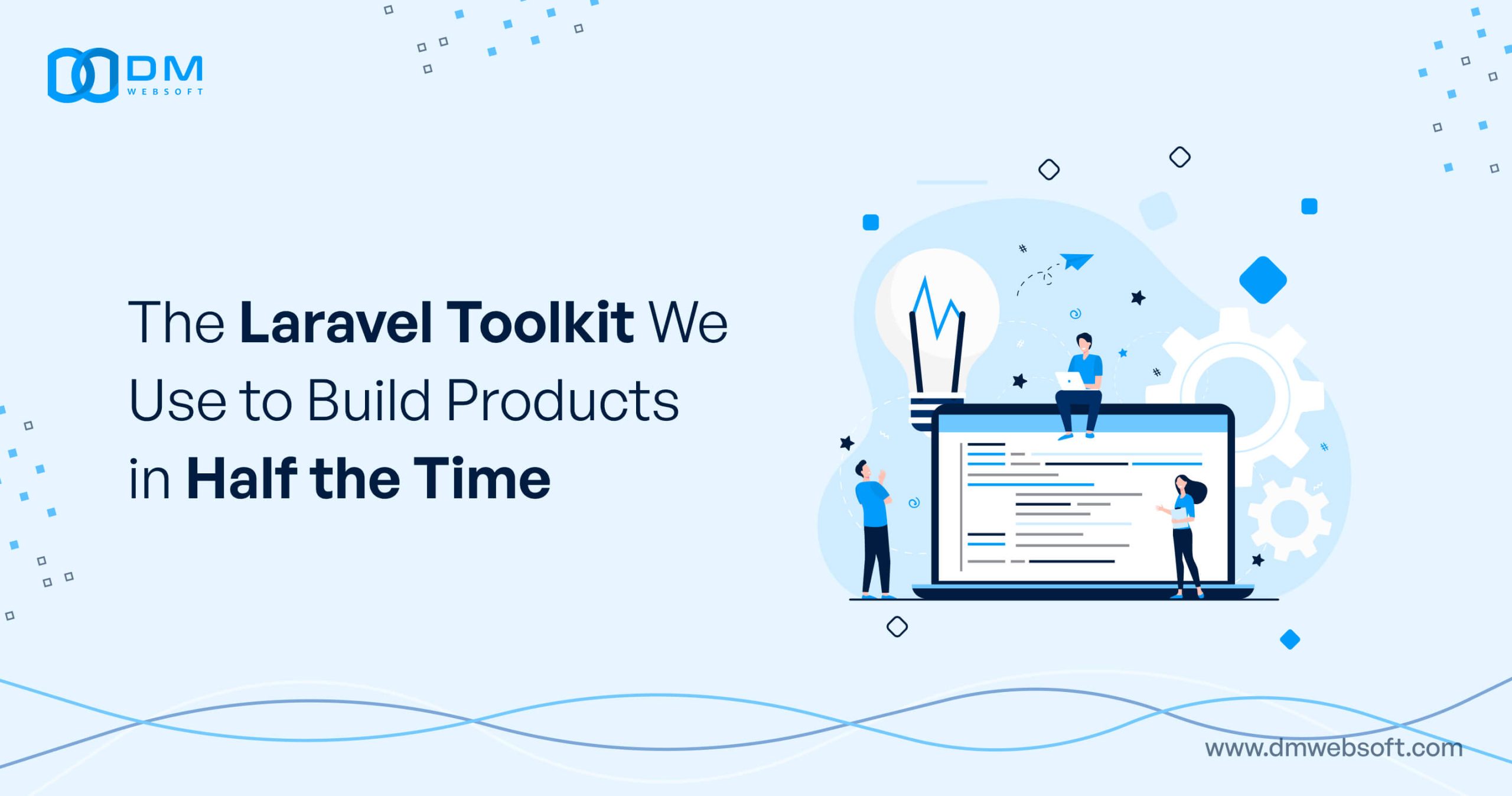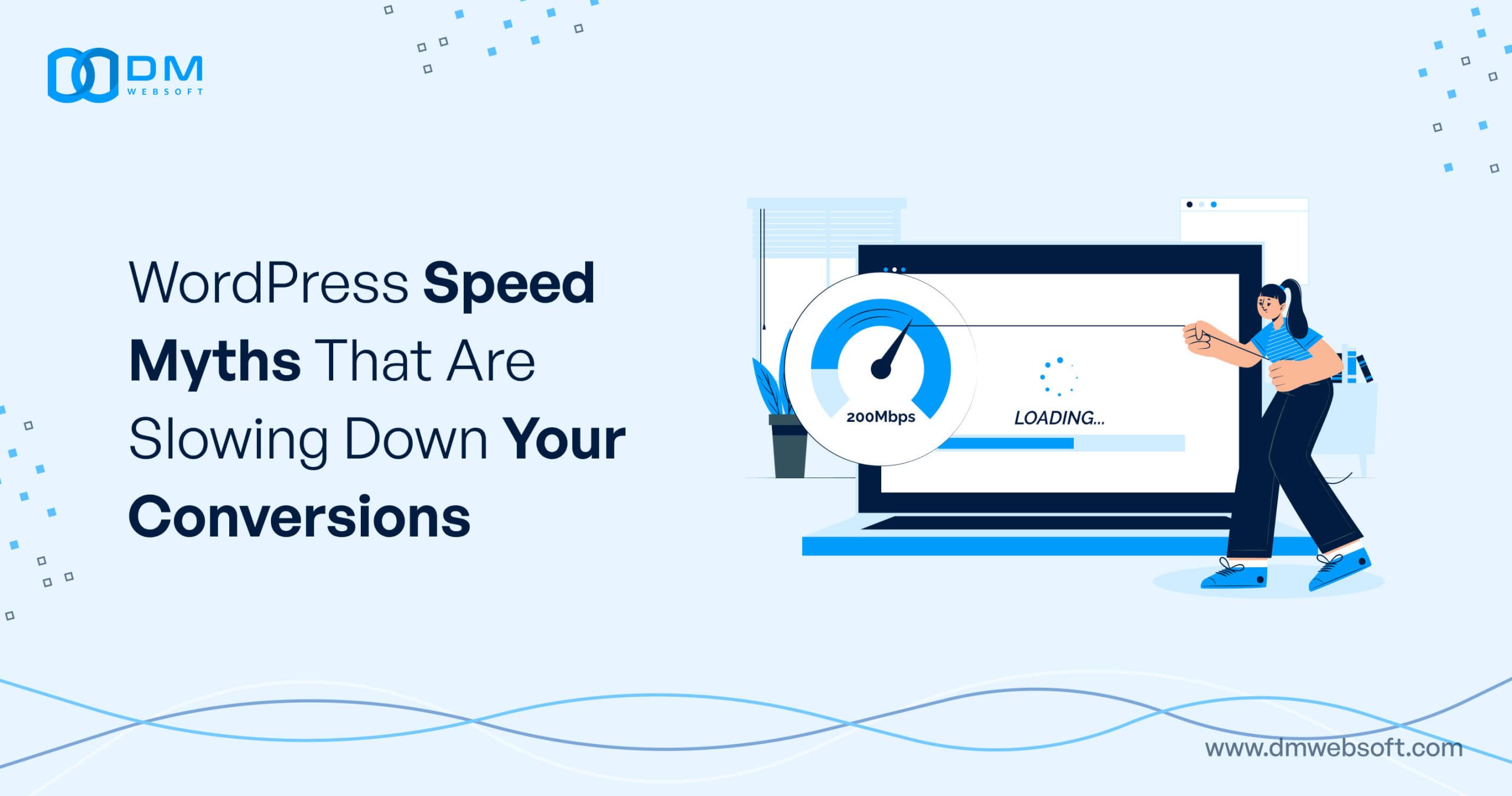DM WebSoft LLP exceeded our expectations! Their seasoned team of experts delivered a website that perfectly captures our brand essence. Their 15+ years of experience truly shine through in their exceptional web development skills.
The Coolest WordPress Features You Didn’t Know Existed

TABLE OF CONTENT
Introduction
The Secret Power of the WordPress Screen Options Menu
Custom User Roles and Permissions for Better Site Security
Built-in Scheduling and Post Expiration Features
The Hidden WordPress Autosave and Post Revisions System
Mastering WordPress Post Scheduling and Expiration: Automate Your Content Like a Pro
The Magic of WordPress Multisite for Managing Multiple Websites
WordPress’s Native SEO Features You Might Be Overlooking
Conclusion: Unlocking the Full Potential of WordPress
Get in Touch
Introduction
Custom User Roles and Permissions for Better Site Security
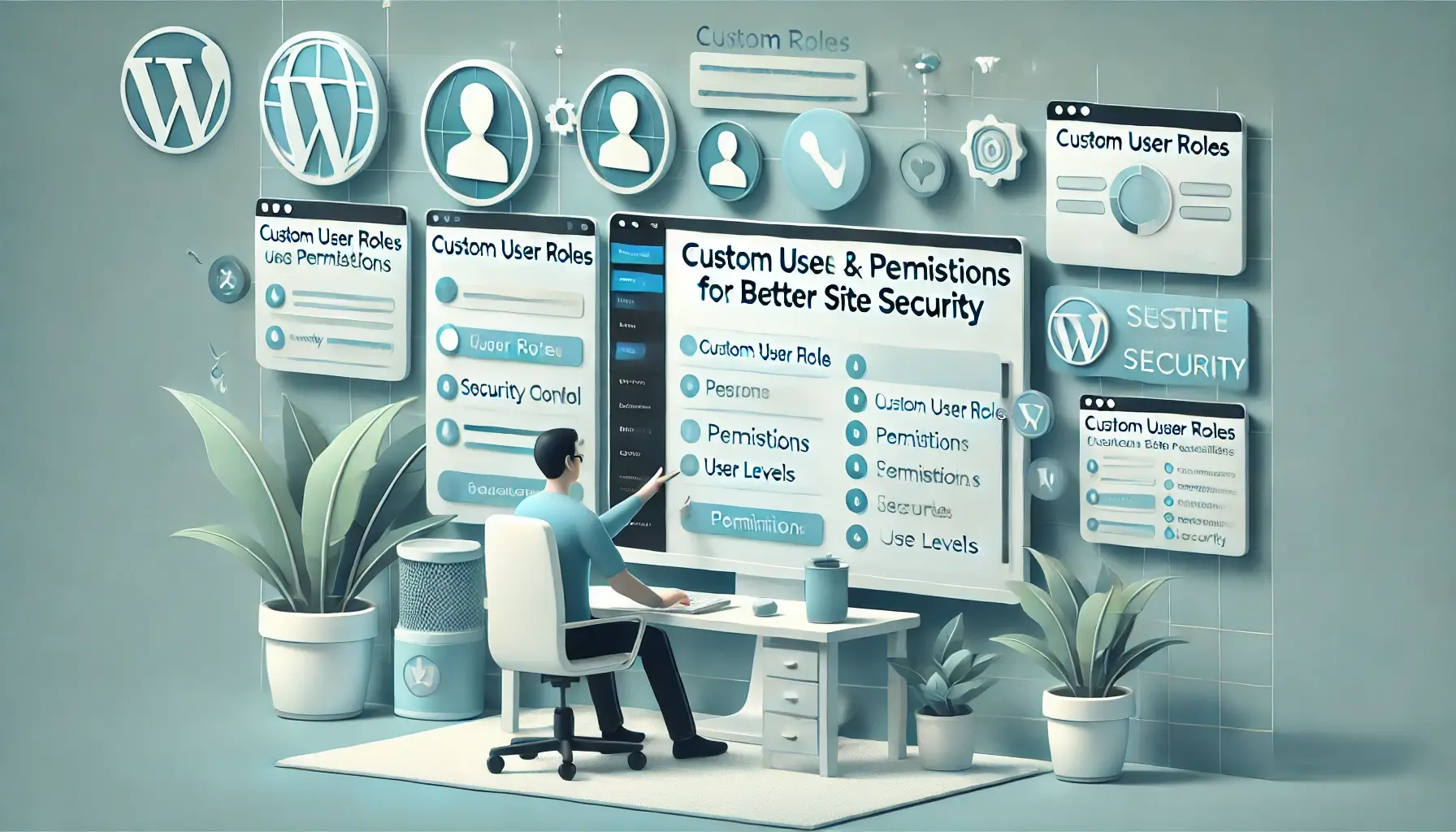
Managing a WordPress website will at times require a group of several users with a range of access privileges. For a store, blog, or business website, WordPress’s custom user roles and permissions system restricts access to specific actions only to approved users, enhancing both security and workflow management.
Managing a WordPress site involves multiple users with varying levels of access. Whether you’re running a business website, a blog, or an online store, WordPress’s role and permission system allows for customized user roles, ensuring that only authorized individuals can perform specific tasks. This enhances both security and workflow efficiency.
Enhancing Security with Limited User Access
Granting unnecessary administrative access can pose significant security risks, especially on multi-user websites. To enhance security:
- Limit admin privileges to only those who truly need them.
- Enable two-factor authentication (2FA) for administrator accounts.
- Regularly review user roles and remove inactive accounts.
For websites with multiple contributors, implementing an editorial workflow with scheduled publishing and role-based content access keeps operations structured and secure.
At DM WebSoft LLP, we specialize in helping businesses implement secure and customized user role management, ensuring that only authorized users can access specific areas of a WordPress website.
In the next section, we’ll explore WordPress’s built-in scheduling and post expiration features, which help automate content management.
Enhancing Security with Limited User Access
Granting unnecessary administrative privileges can be a major security risk, especially for multi-user websites. To improve security:
- Restrict admin access to only those who truly need it.
- Use two-factor authentication (2FA) for administrator logins.
- Regularly review and remove inactive user accounts.
For websites with multiple contributors, editorial workflows with scheduled publishing and role-based content access help maintain structured and secure operations.
At DM WebSoft LLP, we help businesses implement secure and customized user role management, ensuring that only authorized users can access specific parts of a WordPress website.
Up Next: Automating Content Management
In the next section, we will explore WordPress’s scheduling and post expiration features, which help automate content management and improve efficiency.
Built-in Scheduling and Post Expiration Features

Automatically expiring outdated information keeps a company’s website current, relevant, and search-engine friendly without requiring hands-on updating.
Why Automated Scheduling and Expiration
- Saves time through automation of routine work.
- Ensures content is published at the most effective times for engagement.
- Prevents outdated posts from providing incorrect information and damaging credibility.
- Improves workflow efficiency for teams managing multiple contributors.
At DM WebSoft LLP, we simplify it for companies to manage content with scheduled publication and customised expiration in WordPress.
Next Up: WordPress Multisite
In the following section, we will cover WordPress Multisite, a feature with tremendous capabilities that allows companies to have many websites under one administration console.
Essential WordPress Shortcuts for Editing Content
WordPress’s block editor (Gutenberg) and its Classic Editor both feature text format shortcuts for increased efficiency in typing. Users can format with no toolbar use via the following commands:
Text Formatting Shortcuts:
- Bold – Ctrl + B (PC) / Cmd + B (Mac)
- Italic – Ctrl + I / Cmd + I
- Underline – Ctrl + U / Cmd + U
- Insert Link – Ctrl + K / Cmd + K
- Save Draft – Ctrl + S / Cmd + S
Additionally, WordPress offers markdown-style shortcuts for rapid formatting:
- Type # followed by a space to create an H1 heading.
- Type ## for H2, ### for H3, and so on.
- Use > with a following space to make a blockquote.
- Use – or * with a space to make bullet points automatically.
Keyboard Shortcuts for Comment Moderation
For website owners with active comment sections, WordPress offers quick keys for approving, deleting, and marking comments as spam without having to navigate through each one individually:
- Approve comment – A
- Mark as spam – S
- Move to trash – D
- Undo comment act – Z
To use them, go to your WordPress settings under Users > Your Profile > Keyboard Shortcuts for Comment Moderation and enable them.
WordPress Admin Dashboard Navigation Shortcuts
- Go to Dashboard – Shift + Alt + D
- Create a new post – Shift + Alt + N
- Open Media Library – Shift + Alt + M
- Manage Comments – Shift + Alt + C
By mastering these shortcuts, one can work with WordPress in a more efficient manner, minimizing use of the mouse and enhancing work speed.
At DM WebSoft LLP, we make it easier for companies to manage WordPress with productivity-enhancing tools and optimizations.
Next Up:
In the section below, we will examine WordPress’s Autosave and Post Revisions System, an important feature for backing up blog posts and protecting them from loss.
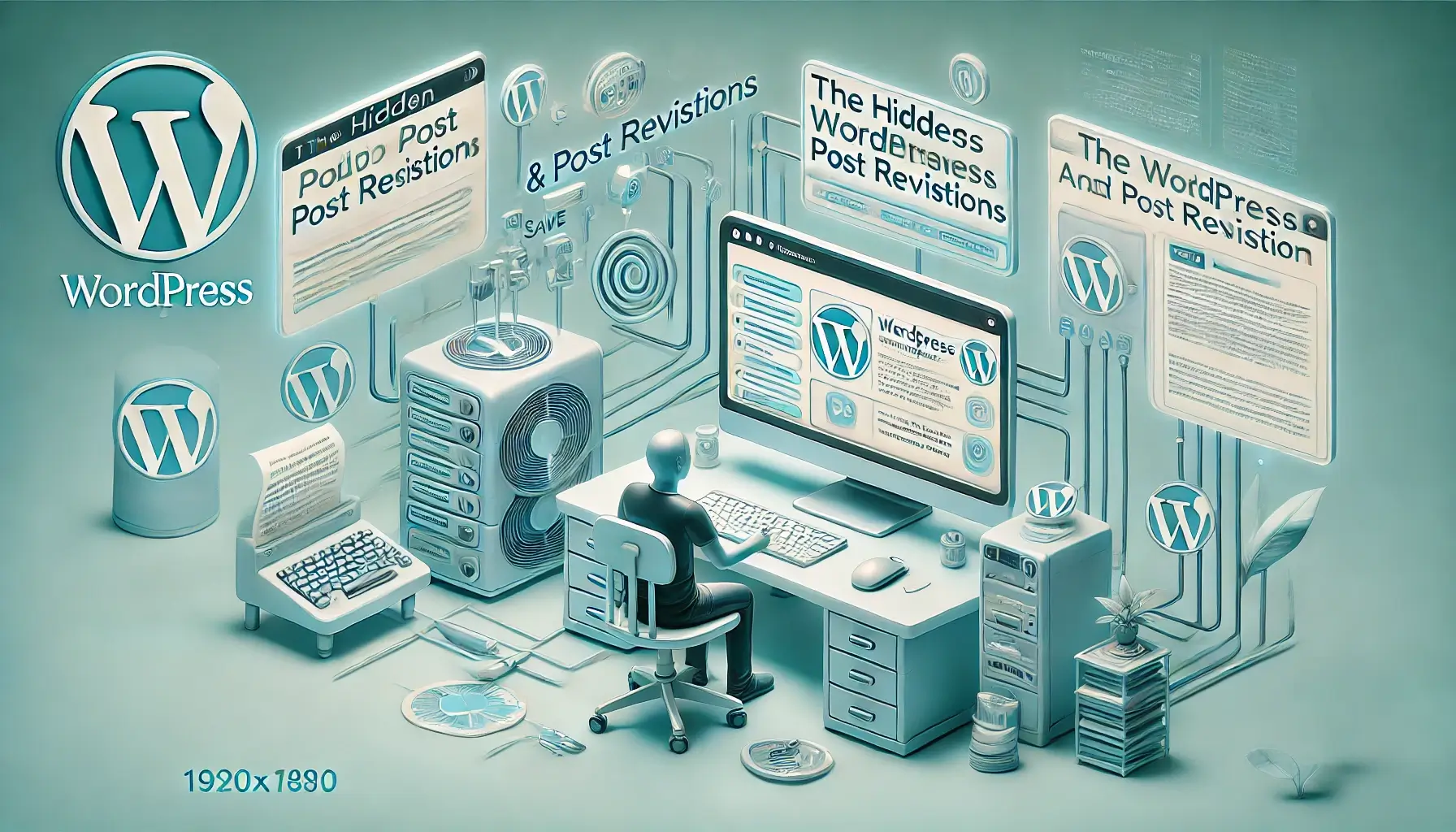
Protecting Your Content with WordPress Autosave and Revisions, losing website content due to accidental deletions, system failures, or internet issues can be frustrating, especially for bloggers and content managers. Thankfully, WordPress offers built-in Autosave and Post Revisions features, ensuring data is never permanently lost and making it easy to restore previous versions.
How WordPress Autosave Works
WordPress automatically stores a saved state of posts and pages in a transient state every 60 seconds when in an editor. That way, even when a browser crashes or a disconnection occurs, no work will ever go completely undone.
When a visitor revisits a post in the post editor after an unscheduled break, WordPress will notify them when an autosave is available. Users can then see an autosave and opt to reload it or work with the current draft.
Post Revisions: Inbuilt Backup for Your Content
Beyond autosaving, WordPress keeps a record of post revisions, allowing users to view, reverse, and revert changes. This is most beneficial for:
- Recovering accidentally deleted parts of a file.
- Comparing different posts in a post series over time.
- Reverting back to an older version in case current edits have errors.
How to Access Revisions
- Open the post or page in an editor.
- Click on Revisions in the right-hand column under Post Settings.
- Use the revision slider to navigate through older versions.
- Click Restore This Version to revert to an older version.
Managing Revisions for Performance Enhancement
While revisions can at times be useful, numerous copies of a post can cause a WordPress database to become bloated and slow down a site’s performance. To conserve disk space, users can:
Limit the number of times a script can run in a single session:
scss
define(‘WP_POST_REVISIONS’, 5);
This keeps only the last five revisions per post, reducing unnecessary database load, Delete old revisions with plugins such as WP-Optimize or Advanced Database Cleaner.
At DM WebSoft LLP, we enable companies to make the most out of WordPress performance through effective management of post revisions, autosaves, and database performance, keeping websites speedy, responsive, and free of clutter. In the section below, we will explore how WordPress’s custom role and permission system fortifies security and workflows.
Mastering WordPress Post Scheduling and Expiration: Automate Your Content Like a Pro
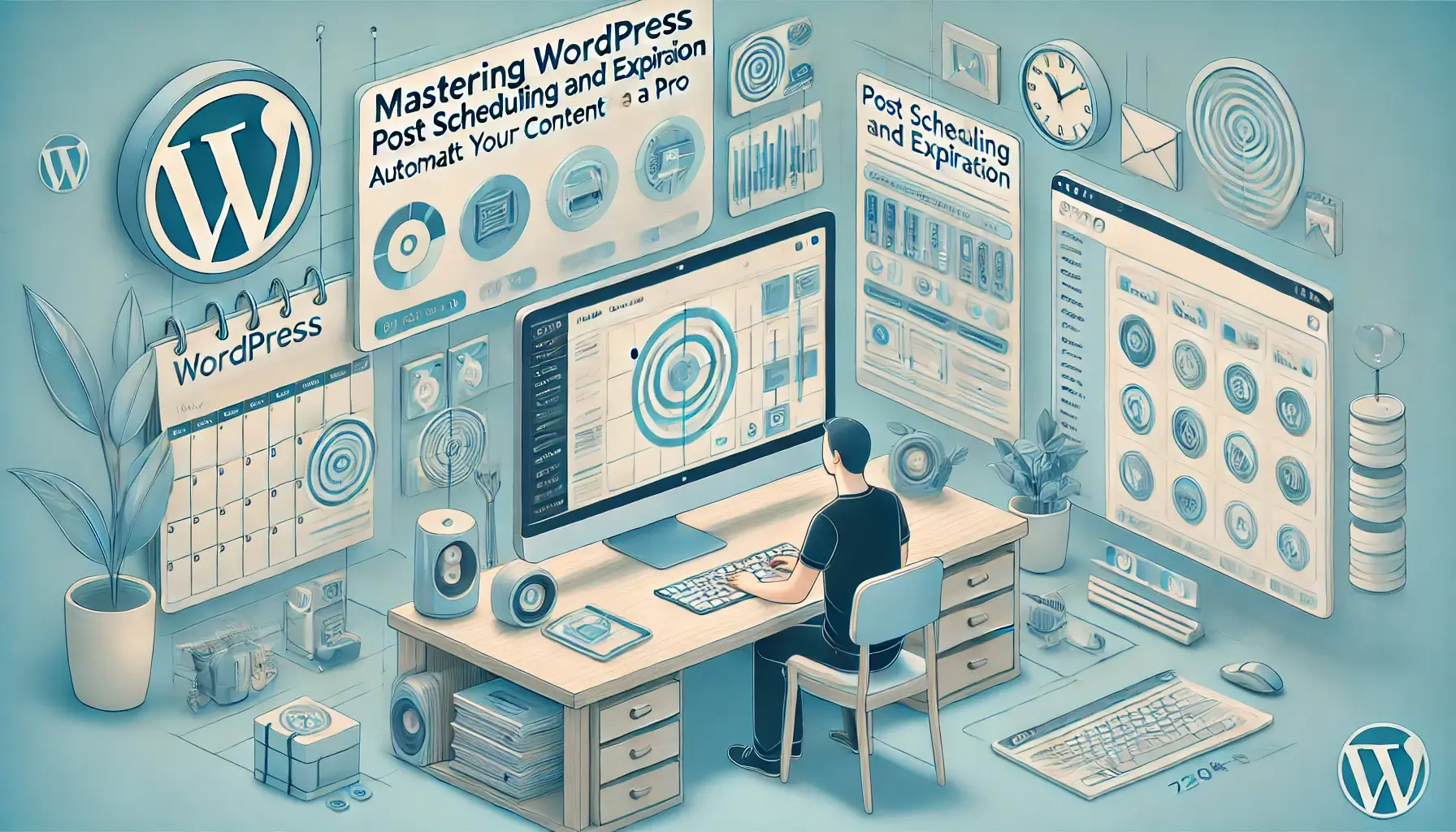
Consistently publishing articles is important for web stores, companies, and blogs, but scheduling them at the best times can sometimes become a problem when performed manually. WordPress has native post expiration and scheduling options, and with them, one can schedule and remove posts in an automated format, and posts will go live at optimized times.
How to Schedule Posts in WordPress
WordPress allows scheduling blog posts, releases, and announcements in advance, allowing for easier maintenance of a constant publication schedule. It is most useful for social media marketers, social media managers, and companies with operations in many different time zones.
To schedule a post:
- Open the WordPress post editor.
- Click on the Publish immediately option in the right-hand panel.
- Select a future date and a specific publication time for the post.
- Click Schedule, and WordPress will post at the scheduled date and time.
Scheduled publishing enables companies to schedule posts in advance, allowing them to post at times when most engagements occur, but not necessarily with hands-on intervention.
Post Expiration: Auto Removal and Updating
For time-sensitive posts such as one-off deals, events, posts for a certain period, or career posts, WordPress settings can make them delete automatically or remove them.
While WordPress doesn’t include a post expiration feature, it can be incorporated through plugins such as:
- PublishPress Future (formerly Post Expirator): Automatically unposts posts, converts them to drafts, or sets future post visibility.
- Simple Post Expiration: Allows posts, pages, and custom post types to have an expiration date.
Post expiration enables outdated information to become invisible, and companies can have current, relevant, and SEO-optimized websites.
Why Automated Scheduling and Expiration Are Important
- Saves time by automating repetitive work.
- Ensures content is posted at the best times for engagement.
- Prevents outdated posts from misleading users and damaging credibility.
- Improves workflow for groups with numerous contributors.
At DM WebSoft LLP, we allow companies to integrate content automation with native scheduling capabilities and custom times for optimized content management.
In the section below, we will explore WordPress Multisite, a feature allowing for administration of numerous websites through a single dashboard.
The Magic of WordPress Multisite for Managing Multiple Websites

For businesses, companies, and agencies with numerous websites, getting organized can become a challenge. WordPress Multisite is a powerful native feature that can make one installation of WordPress manage numerous websites, and site administration is easier and less expensive.
What is WordPress Multisite?
WordPress Multisite is a feature allowing a single installation of WordPress to have a network of websites under one installation. Unlike individual installations of WordPress for each website, Multisite allows one to manage a group of websites with a single dashboard. It is beneficial for:
- Businesses with several brands and/or region-specific websites.
- Educational institutions with individual departments’ websites.
- Media networks with a variety of contributing authors and article categories.
- Franchises with uniform branding at numerous locations.
Key Benefits of WordPress Multisite
- Centralized Administration: All your websites can be administrated via one administration console, minimizing logging in and out of many individual accounts.
- Shared Themes and Plugins: There is no need to individually install plugins and themes for each website, with Multisite providing for site-wide activation, conserving storage and maintenance work.
- Scalability: Add new sites to your network effortlessly, with no new installation of WordPress to implement.
- User Role Control: Assign variable permissions between websites, with site owners, editors, and contributors having access only to their individual websites.
- Consistent Branding: All websites in Multisite have a uniform look and feel but with site-by-site customizability.
How to Activate WordPress Multisite
- Editing the wp-config.php file to specify Multisite mode.
- Installing and configuring network settings in the administration panel of WordPress.
- Adding new locations in the network via subdomains or subdirectories.
- Assigning a Super Admin for overall network administration.
While WordPress Multisite is a strong tool, configuration, hosting considerations, and security settings must occur for it to work effectively. Not all plugins will function with Multisite, and an unorganized network can slow down and jeopardize site performance and security.
At DM WebSoft LLP, we make it easier for companies to build and manage WordPress Multisite networks, ensuring websites run securely, efficiently, and with perfect scalability.
In this section, we will explore WordPress’s inbuilt SEO capabilities, most of them not noticed but having a significant impact in search rank improvement.
WordPress’s Native SEO Features You Might Be Overlooking

Search engine optimization (SEO) is crucial for improving a website’s visibility, but many WordPress users rely solely on plugins like Yoast SEO or Rank Math without realizing that WordPress includes built-in SEO-friendly features. These native tools help improve site structure, search rankings, and user experience without the need for additional plugins.
1. SEO-Friendly Permalink Structure
WordPress allows one to restructure one’s URL for easier reading and search engine rankability. Instead of default URLs such as:
- example.com/?p=123
WordPress enables organized, keyword-rich permalinks such as:
- example.com/best-wordpress-features
To customize permalinks:
- Go to Permalinks under Settings in your WordPress administration panel.
- Select Post Name for a cleaner URL format for SEO.
2. Automatic XML Sitemaps for Enhanced Indexing
WordPress automatically generates an XML sitemap, and search engines like Google can use it with ease for crawling and indexing website content. With such a feature, one no longer needs an external sitemap plugin.
The sitemap is most frequently accessible at:
- example.com/wp-sitemap.xml
Users can submit this sitemap to Google Search Console for prioritized indexing.
3. Built-in SEO Optimization for Images
WordPress allows one to add ALT text, captions, and descriptions for photos, helping in search ranking for image-related content. ALT text helps search engines understand image context, making it easier for them to rank in Google Image Search.
To optimize images:
- Upload an image to the Media Library.
- Add an ALT tag describing the picture with relevant keywords.
4. Default Meta Tags and Titles
Although SEO plugins enhance meta titles and descriptions, WordPress generates them naturally for posts and pages. Users can use proper headings (H1, H2, H3) and keyworded titles to improve rankings without relying on third-party tools.
5. Fast Loading with Native Caching
Website speed is an SEO ranking factor, and native caching in WordPress accelerates page loading times. Caching plugins can be added, but WordPress already minimizes server requests through:
- Gzip file compression for file size reduction.
- Lazy loading of images, loading them when in use
- Efficient script management with reduced unnecessary script execution
6. Mobile-Friendly and Responsive Design
Most WordPress themes include a mobile-responsive layout, and web pages will function flawlessly on any device. With Google prioritizing mobile-first search, having a responsive WordPress theme will, in a natural and organic way, boost SEO ranking.
7. Schema Markup for Rich Snippets
WordPress supports schema markup (structured data) in a native form, and Google can utilize it to deliver rich snippets, such as:
- Star ratings for product reviews
- Event information in search results
- FAQ sections with high click-through rates (CTR)
- Why Native SEO Features Matter
While SEO plugins include additional capabilities, native SEO tools in WordPress form a strong foundation for Google rank improvement. By optimizing site performance, meta tags, images, and URLs, one can maximize SEO with fewer dependencies on third-party plugins.
At DM WebSoft LLP, we help companies maximize WordPress’s SEO capabilities through best practice implementations, optimized content, and improved site performance.
In the section below, we will see how DM WebSoft LLP helps businesses unlock the full potential of WordPress through expert development and customization.
Conclusion: Unlocking the Full Potential of WordPress

WordPress is not simply a blog platform but a feature-rich, powerful content management system with tools and capabilities that can have a significant impact on efficiency, security, SEO, and site performance. By taking a deeper look at inbuilt picture editing tools, scheduling, advanced user roles, WordPress Multisite, and inbuilt SEO, companies can make full use of website administration and streamline operations without having to rely exclusively on third-party plugins.
Many of these lesser-known WordPress capabilities are intended to save time, streamline processes, and make workflows more efficient. As a business owner, creator, or developer, mastering these tools can make your website run at its best and provide a high level of usability for visitors.
However, unlocking the full potential of WordPress takes expert configuration, customising, and ongoing optimising—and that’s when DM WebSoft LLP can step in. DM WebSoft LLP’s WP professionals work with organisations to:
- Customise WordPress websites according to specific requirements
- Optimise performance for rapid loading and search rank boost
- Enhance security to protect against cybersecurity threats
- Implement advanced automation and scalability capabilities
Looking to maximise your website? Connect with DM WebSoft LLP today for expert WordPress development and optimisation services that can make your website deliver its full potential.
WordPress includes built-in features like image editing, post scheduling, keyboard shortcuts, and native SEO tools that many users overlook.
Yes, WordPress includes custom permalinks, XML sitemaps, alt text for images, and mobile-friendly themes to improve SEO without plugins.
WordPress Multisite allows users to manage multiple websites from a single dashboard, ideal for business networks, franchises, and large content sites.
DM WebSoft LLP provides custom WordPress development, performance optimization, security enhancements, and SEO services to maximize your website’s potential.
Get Started Now !
What’s the Process ?
Request a Call
Consultation Meeting
Crafting a Tailored Proposal
Get Started Now !
Real Stories, Real Results. Discover What Our Clients Say

Working with DM WebSoft LLP was a game-changer for our business. Their technical prowess and innovative solutions transformed our online presence. A highly recommended web development agency with a stellar track record.

We are thrilled with the results DM WebSoft LLP delivered. Their deep understanding of web development coupled with years of expertise ensured a seamless and visually stunning website. True professionals!

In a digital age where first impressions matter, DM WebSoft LLP crafted a website that speaks volumes. The team’s attention to detail and commitment to quality set them apart. Thank you for making our vision a reality.

DM WebSoft LLP’s team demonstrated unparalleled expertise. Their ability to navigate complex technical challenges with ease is truly commendable. Choosing them for our web development needs was the best decision.

Exceptional service, unmatched skills! DM WebSoft LLP stands out as a leading web development agency. Their collaborative approach and commitment to excellence make them our go-to partner for all things web-related.

DM WebSoft LLP turned our ideas into a digital masterpiece. The seamless communication and timely delivery of our project showcased their professionalism. Highly impressed with the level of creativity and skill.

Our experience with DM WebSoft LLP was nothing short of amazing. From concept to execution, their team provided top-notch web development services. A reliable partner for businesses looking to elevate their online presence.

DM WebSoft LLP’s team of tech experts is second to none. Their wealth of experience reflects in the quality of their work. Our website not only meets but exceeds industry standards, thanks to their dedication.

Choosing DM WebSoft LLP was the best investment for our web development needs. Their team’s proficiency, coupled with a customer-centric approach, made the entire process smooth and enjoyable. A pleasure to work with!